|
|
Setup - Custom Fields
This feature was added to Picture-Directory Online to allow the administrator to add other (i.e. custom)
fields to the directory database that were not included in the original design or release.
In the development of software, it is not possible to incorporate all of the user requirements.
The addition of custom fields to this directory software is to allow greater flexibility to you the user.
If you create a custom field, these fields apply to all addresses/individuals entered in this directory
The Custom Field feature is accessed through the setup function with gives you the Custom field tab.
Once you click on the tab you can get the following example screen:
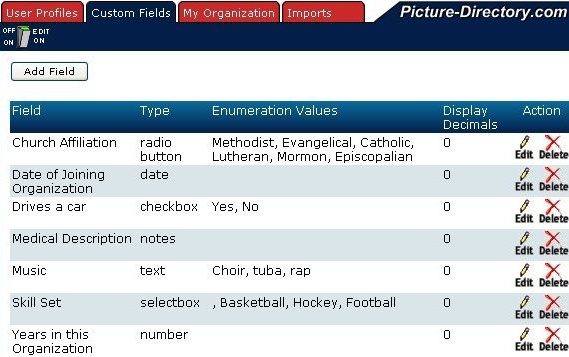
The custom fields have been added to give the user more flexibility. If you click on the Add Field Button,
shown on the screen above, you will get the following screen:
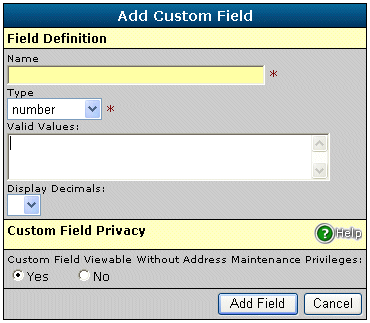
In the Field Name you can type in a description of the field you want to create. In the Field
Type (drop down box) there are seven (7) types of fields you can create which are:
- Number
- Text
- Notes
- Date
- Checkbox
- Radio Button
- Selectbox
The first is the number type field. It can be a whole number, if you desire, or a number
with a specified number of decimal positions. If you leave the Display Decimals field blank,
the assumption is it is a whole number (i.e. no decimal places). The number is associated with
the description you specify for this field. In the above example, the number field is use to
specify the number of years the individuals have been in this organization.
The second is the text type field. In the above example, the description is music
and the text entered was choir, tuba, and rap. The field where you enter the text is a free format field.
There is no spell checking so it is advised you create your text in a word processor and do a cut and
paste into this field.
The third is the note type field. In the above example this field is used to describe
the medical area associated with the people.
The fourth is the date type field. The field is the "Date of Joining Organization".
The format must be xx/yy/zzzz. If you enter an incorrect month (xx) or day (yy)
the software will erase the data when you click on the Update Address button and
nothing will appear in this field when you display the address. If you only
enter "zz" rather than "zzzz" for the year, the software makes some assumption
whether this is 20zz or 19zz. Please enter a four-digit year to insure the information
is correct. The software will not accept the month day, year format (i.e. July 4, 2003).
The fifth is the checkbox type field. In the above example,
the description is "Drives a Car and it creates two checkboxes for Yes or No.
The software will create multiple checkboxes and a comma must separate the name
of each checkbox (i.e. Yes, No). Since this is a checkbox you will only be
allowed to check one box for this field.
The sixth is the Radio Button type field. The above example of the radio button
is for the Church Affiliation. This field functions exactly like the checkbox
field and you must have a comma to separate the radio button descriptions.
The seventh is the selectbox type field. The above selectbox field
example is the skill set descriptions. In this example, a drop down box
is created so you can choose one of the skills. Again you must separate
each skill description with a comma. In the above example the data was
entered as follows:
, Basketball, Hockey, Football
Please notice that in the first position there is a comma.
This allows the following drop down box to have a blank
field as the default choice.

When you highlight a field that is the skill
that is entered into the directory database.
The following is an example of what is
shown on the address screen.
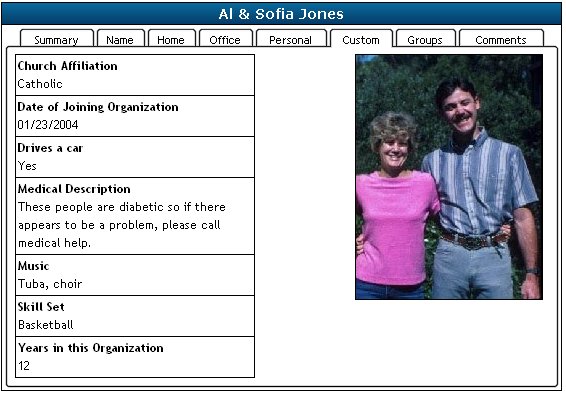
The "Custom Field is Viewable Without Address Maintenance Privileges" radio buttons are used to hide address information
that does not need to be viewable by anyone without address maintenance privileges. If a user without address maintenance
privileges views an address that has information in a custom field where
"Custom Field is Viewable Without Address Maintenance Privileges" is set to No, then that user would not see the field
or the data.
|
We are making a number of updates to PD Online™.
Some sections need updated to describe these new and enhanced features.
|